Auto-Printing Guide
The Auto-Printing utility is a Windows add-on to web browsers that allows browser agnostic printing of items such as HTML reports and Echo form receipts.
-
Click your nameplate in the top right-hand corner of the site, and click My Settings:
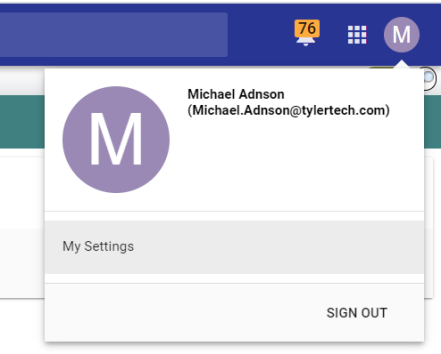
-
The WINDOWS EXTENSION options appear. Users who want to auto-print need the Enable auto printing toggle enabled. The Show pop-up on print option opens the Print Add-On Install window:
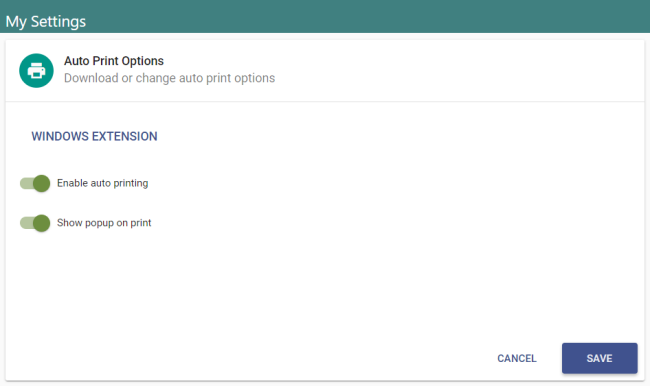
-
The easiest way to install the print control is to try to print an Echo report (Receipt, Purchase Order, Checks, etc.) or an HTML Report (Company FM Listing, Interfund Balance Listing, etc.).
Note: If the Convert Automatically to PDF setting is enabled on the System Settings page, you will not be able to perform an HTML report test.
-
When you click Print on one of these reports, the Auto Printing Settings dialog may appear. This dialog allows you to enable auto-printing, suppress the pop-up and download the Windows print extension. To install the extension, click the Windows link on this dialog, and you will be taken through an install wizard. After the tool is installed, users typically click the Do not show this pop-up check box:
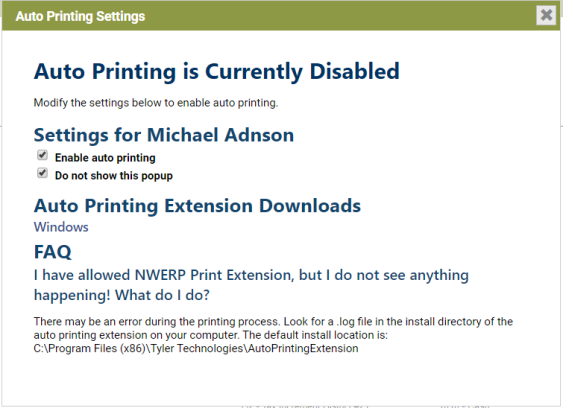
- Receipt auto-printing needs the auto-print control enabled. Please ensure auto-printing it is working by trying to print an HTML report on a problem machine using the techniques described above.
- If auto-printing is not working, often the name of the printer on the Collection Station could be different from the name of the installed printer on the Application Server or the local printer on the user machine (in the case of Local Receipt printing collection stations).
The speed of receipt printing is often dependent on many factors:
- Printer is installed on the server while logged in as the user running the NW App Service. This ensures that no security translation needs to occur when calling the printer.
- Printer in the Collection Station has the same Share/Name as the way it is installed on the Application Server. This ensures no printer name translation needs to occur when calling the printer.
- Having the printer installed with Share\PrinterName but calling the printer from the Collection Station with IPAddress\PrinterName would cause slow printing.
Printouts may not come out of the printer for several other reasons:
- On the Collection Station page, make sure the printer name (including the share, if applicable) is less than 32 characters long. The software is only able to handle a 32 character printer + share name.
- Does the printer name in the Collection Station exactly match the name as installed on the server? Often after a server migration, the name may not match and, as a result, the software acts as if it prints but does not send anything to the printer.
- Can the printer on the server physically print a test page? If not, that needs to be addressed before anything can continue.
- Does the printer on the server say, “Driver Update Needed,” or something similar? Often general printer issues can drive the printout issue.
The Collection Station logic is as follows:
- If a Collection Station has an IP address that matches the user machine’s IP address, you are automatically logged into that station and have no options, regardless of how many Collection Stations you have in User-Based Security.
- If you have already picked a Collection Station from the drop-down in the current user session, you will stay logged into that station until you log out of New World ERP.